Personal Symbols in Art and The Grid Drawing Method
The watercolor above – Prong Setting – was inspired by an early morning snapshot of the dining room and kitchen in the house where we raised our kids.
The title refers to the upright chair backs, arranged like prongs on a ring. Families gather round a table to eat meals, and the chairs hold our little family gems together for conversation, fellowship and good food. 🙂
When we paint from our own photos, the reference materials are a wellspring of familiar atmosphere, flash-bulb moments and personal histories. I believe we imbue those riches into the art while we’re laying pigments to paper. A photo from your own collection can lure you to paint it simply because it holds memories.
Art Inspires Memories
The fascinating chapter of this artful recording is that the work may resonate with an art collector; a total stranger to you. Often, the art-lovers who feel a kinship with a painting from your personal history have a wholly different recollection inspired by your captured moment. It’s still very personal, but it’s not YOUR history – it’s theirs now.
That connection – over a painting rendered from your life, which sparks another’s life memories – is one of the marvels of being an artist. Do you know what I mean?

Questions and Answers
I want to answer two questions you sent:
• a process-recap of the grid method to transfer complex reference photos to watercolor paper
• the flow of work in your art-making space.
The photo used for this watercolor had all sorts of angles, squares and curves, and I wouldn’t attempt to draw it without using the grid method.
The print-out of the photo is folded above in the same way I demonstrated in the video you can watch from a few posts back.
I’m drawing shapes rather than things, One Square at a Time. (Do you want me to email you a link to the demo video?)
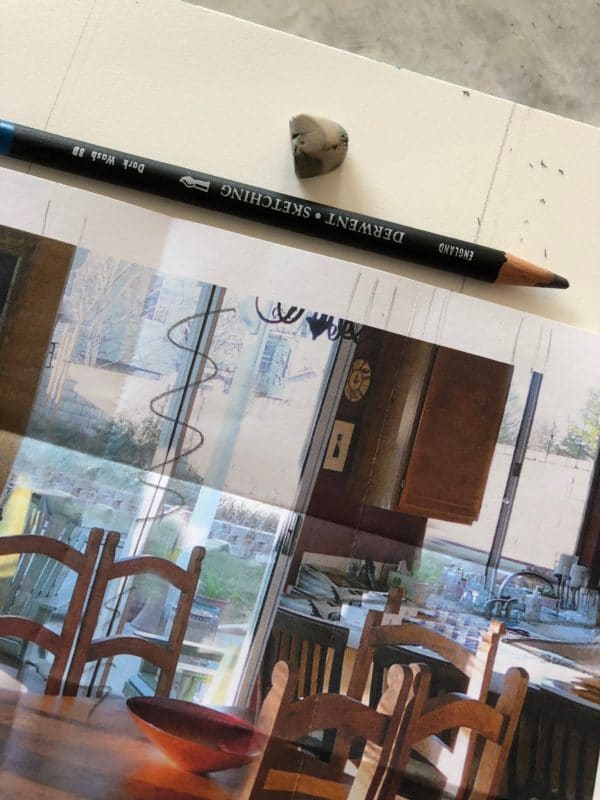
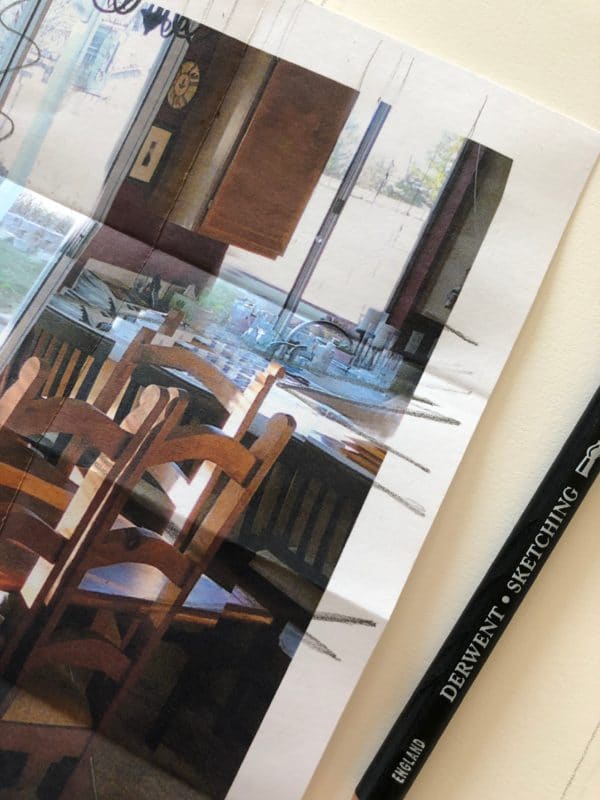

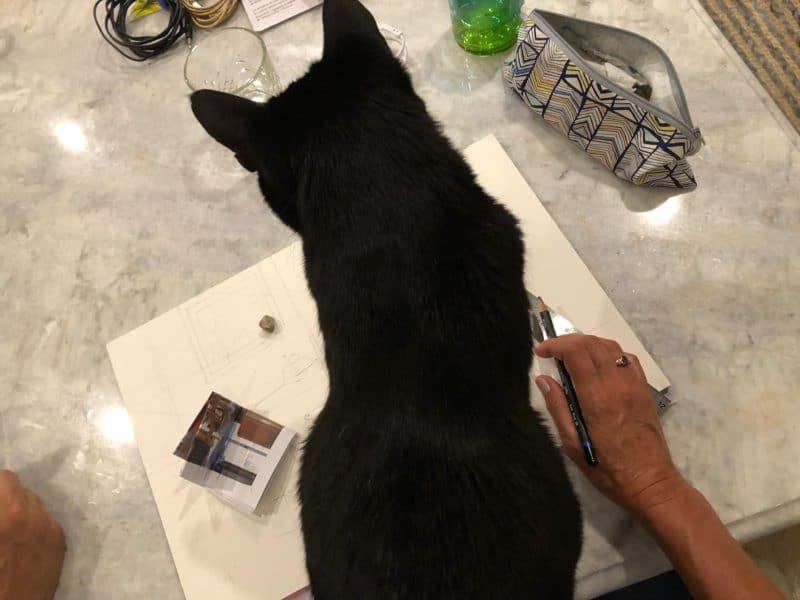
Incidentally, I’m using a water-soluble Derwent Sketching Pencil. As soon as you touch a wet brush to it, the graphite liquifies into a wash. Very convenient.



An Art Studio Sequence Map
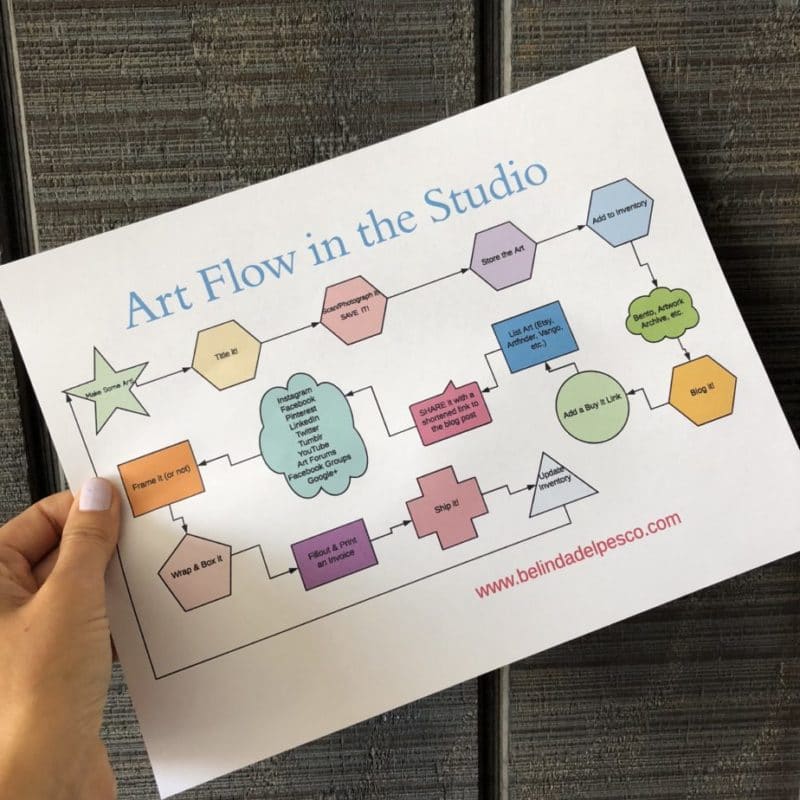
I Need a Map
The second question to answer today is about how to get this art studio flow chart (above). My darling husband is an engineer, and he’s masterful at putting “systems” together. I, on the other hand, am random and squirrely, steeped in all sorts of willy-nilly, and prone to every molecule of distraction.
A road map helps me stay on track immensely. If you think a little art-making and art sharing and art selling flow chart would assist you too, help yourself and download this one here. I hope it’s helpful. XO
Thanks for stopping by today, and I’ll see you in the next post!
Belinda
P.S. Speaking of drawing, here’s an 11 minute video portrait demonstration by artist extraordinaire Nathan Fowkes, describing his lay-in process, and the connection between artist & subject.
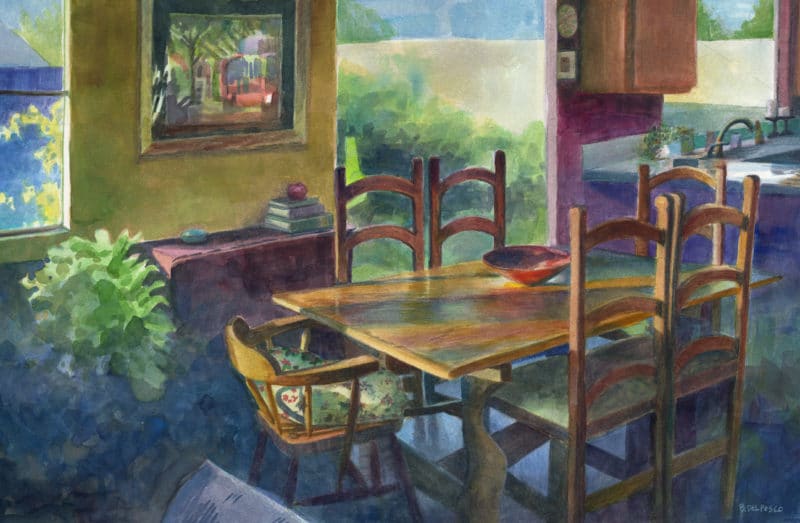
Art Quote
Inspiration is for amateurs – the rest of us just show up and get to work. And the belief that things will grow out of the activity itself and that you will, through work, bump into other possibilities, and kick open other doors that you would never have dreamt of if you were just sitting around looking for a great ‘art idea’.
Chuck Close

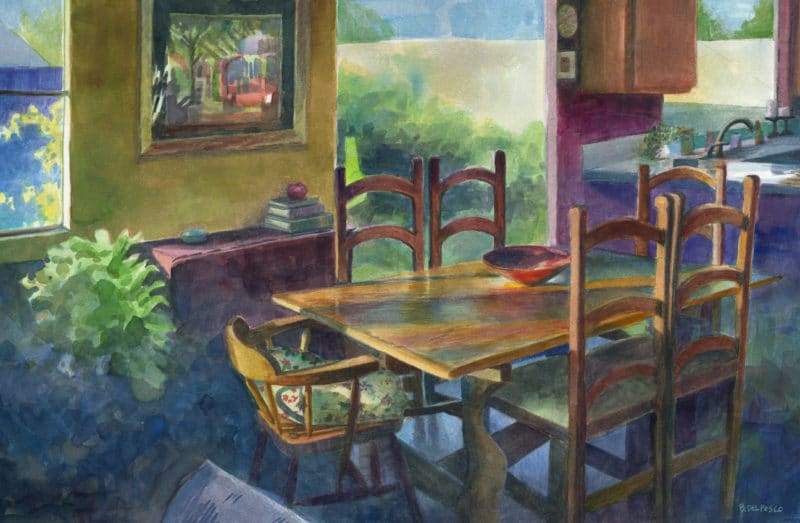
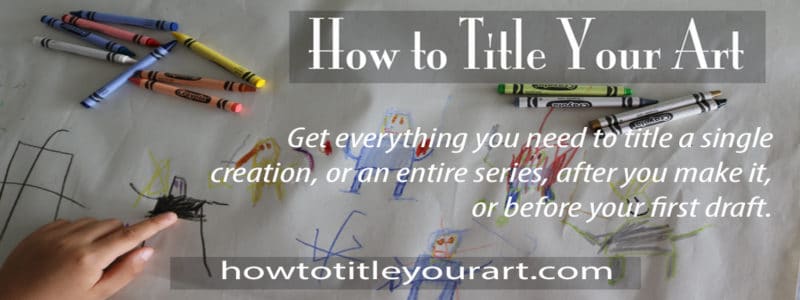
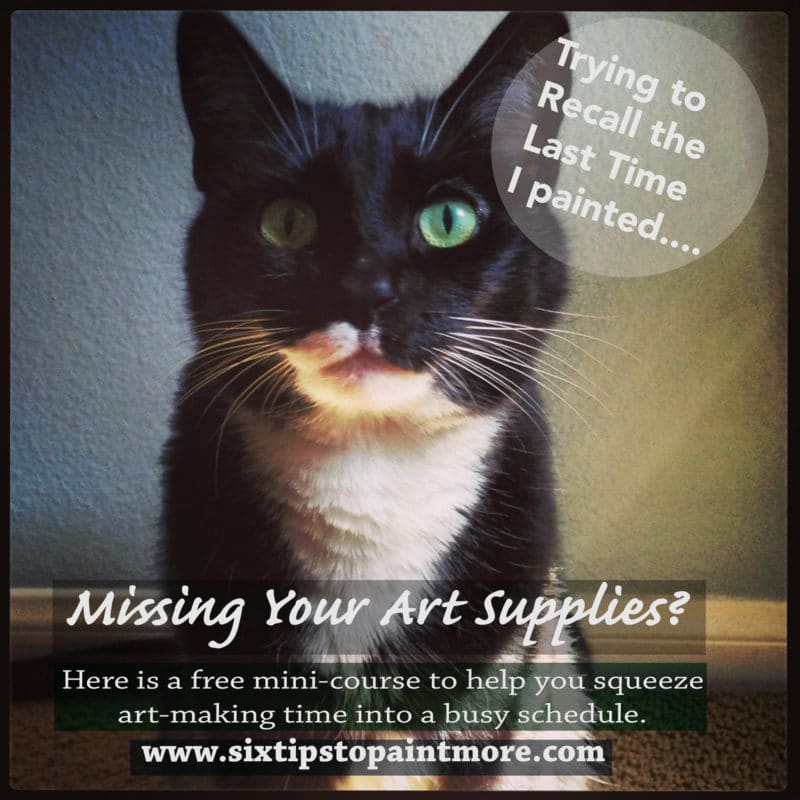
Arrgh. When you had them in iphoto did you name the image with the “title” function, or type anything into “description”? I don’t do that for the most part – I just grab a block of 20-30 vineyard images and tag em all keyword vineyard, etc. Occasionally I’ll name one if its family-related or I want to be able to specifically find a particular person “Richard Schmid book-signing1,2,3” etc. So we used it a little differently. Yeah, the belly up part is definitely a factor, too. I may have to bite the bullet on FileMaker and learn how to write a template that is as identical to Bento as I can make it, and then make the jump on that part. Filemaker isn’t going anywhere. But the photos thing is a different animal … I use that a lot for commissioned work when someone says … have you ever painted Beachy Beach, at sunset, you know the place where the little hut is, by the church? Click, click, click … yep, got a reference, can do! Losing ALL those keywords and location descriptors would really be a setback.
Have you found with your iPhoto >Photos transition that all the keywords are kept? That was and is my concern. I have 350K (no lie) photos over 10 years all keyworded by subject matter. No one at Apple could reassure me that the naming, description and keywords (and quality star settings) would come across. So that’s another reason I’m stuck here in limbo.
Oh Hun, That’s a lot to lose. Yikes. I sorted everything in specific folders, not by keyword. But I’m going to guess that they won’t port over to photos, because every art-piece that Ive scanned and saved with a name (title.size.dpi) shows with no title in photos till I click Get Info on each image. SO the titles are there, but they aren’t recognized as titles in Photos. The app leaves *a lot* to be desired, but it comes with the system, and so it goes. Photo organization apps all seem to have high prices and steep learning curves, but I feel like that’s what I really need. Choosing one that won’t go belly up is another hiccup.
I looked at Airtable, but at the time they didn’t offer the ability to search by specific records, and then display the results in a grid-type view, as Bento did … only a sequence of records. I think there’s another one – tapforms but requires me to upgrade OS to 10.12, which will orphan my iphoto db, and force me into Photoshop CC – I’m still doing fine on PS CS6. I sure hate how they force upgrades when you’ve got everything tweaked just fine. No, I’m not with DPW. I had continued with DP until they just recently ceased operation.
I cuss a lot when software or OS gets updated and the changes make all my muscle-memory keystrokes and mouse moves obsolete.
I exported my iphoto DB and the app to an external hard drive, upgraded my OS, and then ported iphoto folders (and the app) onto my new OS without problems. I’ve *slowly* converted to using Photos, but I don’t like it as much as I did iPhoto. I’m using PS Elements 13.
Don reminds me that in order to remain secure from hacking, these upgrades should be expected & treated as normal, so I can refrain from complaining any time. 🙁 I’d surely complain louder if I got hacked.
I had the Bento Forum bookmarked for trouble shooting back in the day, and there was a post that recommended exporting Bento files to TapForms, as you mentioned. https://www.tapforms.com/bento/ That’s the only one I’ve seen that looks comparable.
I took a look at both of those and they are pay by the month plans – one is $20 a month for artists, the other is $160 a month –yikes! I have Bento tweaked just so – and use it in prepping paintings for shows with checkboxes for completed, signed, varnished, framed, boxed, tagged so I can make sure I haven’t overlooked a detail. I want lots of flexibility to tailor the db, but I haven’t seen a solution that does what old Bento did. Dang.
I’m with you on both the sticker shock, and the wish for granular detail on inventory. There are other programs out there (do a google search for “best artist inventory apps”). There is also *some* inventory management available on the back end of Dailypaintworks. Are you a member? Have you seen the inventory database in the My Gallery view?
What have you found as a good substitute for Bento? I haven’t upgraded my OS because I have too many detailed records and I shudder at starting over. Are you using a Filemaker template?
Hi Karen,
I know that shudder – after the painful process of uploading & data entry on Flick! back in the day, and then doing it all over again on Bento… After they folded, I gave up on managing software, and I use a filing system based on a series of image and data folders I created in the cloud. If you’re looking for import options, I’ve heard good things about ArtLogic and Masterpiece Manager. Let me know if you jump on one, and how it works for you.
Thank you for this. I am looking forward to doing it.
Good luck with your experiments. Go slow, and be patient – one square at a time. 🙂